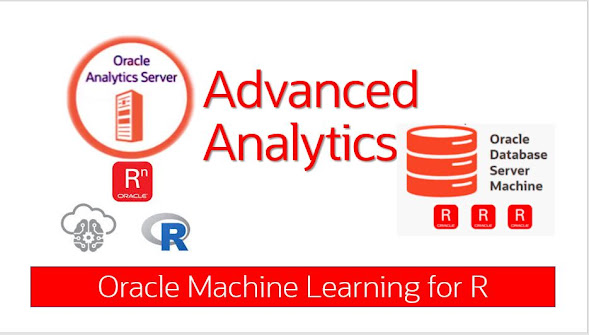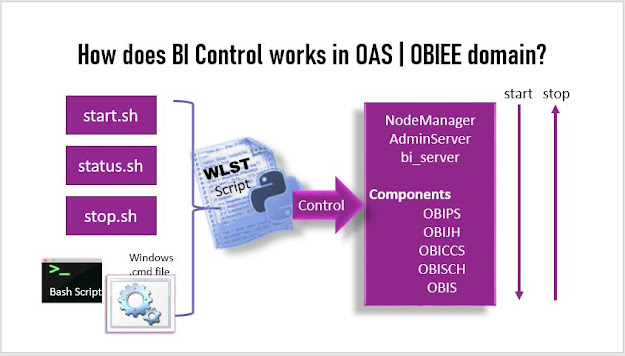Installing Oracle Analytics Client Tools on Windows
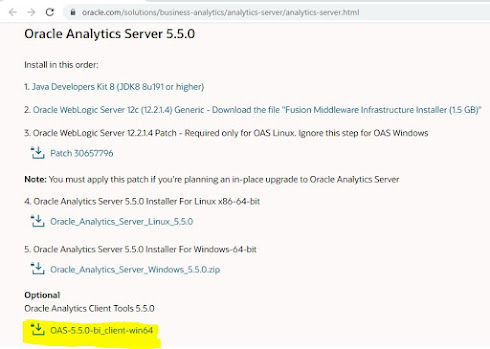
Purpose This blog post is intended for all the Oracle Analytics Server Administrators, Developers, Data Model designers, DW architects. Prerequisites Installation of Oracle Analytics Client Tools 5.5.0 on Windows 64bit Download the OAS Client Tool Step 1: Uncompress the downloaded zip file OAS-5.5.0-bi_client-win64.zip use any unzip tool which runs on a Windows machine. Step 2 : Open a new CMD and 'Run as Administrator' enter the .exe file hit ENTER key C:\work\data>OAS-5.5.0-bi_client-win64.exe Step 3: Launches install wizard Wizard step 2 Wizard step 3 Wizard Step 4 Wizard Step 5 Wizard Step 6 (Development of RPD or online RPD connections required this configuraiton) Wizard Optional Step "Add" ODBC configuration Select "Oracle BI Server DSN Configuration" is specific to your Datasource to which you have target to use, stored as Data.Source.. (This step is must for Design Data Model and Develop new RPD files) Troubleshooting If you run the installer f...