Oracle Database 12c Client installation in Silent Mode
Namaste!! Welcome to 'My OFMW Experiments' blog! In this post, I would like to share my experiment that worked out for cooked recipes for those who are looking for silent mode installation of Oracle Client. where the applications need to use the connectivity to the Database and to execute SQL commands.
How to Download the Oracle Database 12c client?
Most of the Oracle Utilities projects using the Oracle Client. Where Oracle database uses 12c then in the application software stack uses same version of Oracle Client. Choosing the right platform specific downloads is important. Which are available on OTN and also on e-delivery.Here I've worked on Oracle 12.1.0.2 database and client then again on Oracle 12.2.0.1 database and client combinations. Using VNC viewer we can install the software media but if you don't have that service available that alternative is silent mode installation.
Make sure your OS have the unzip command for uncompressed. Now, unzip the downloaded file. Create the response file name it as db_client.rsp file
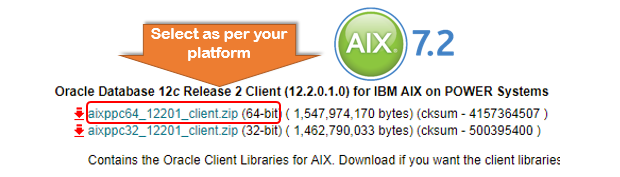 |
| Select Oracle Client 12.2.0.1 for AIX 7.2 POWER Systems |
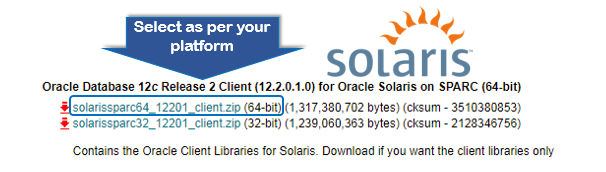 |
| Oracle Client 12.2.0.1 for Oracle Solaris on SPARC |
 |
| Oracle Client 12.2.0.1 for Linuxx 86-64 on any VM or Docker containers |
In AIX Machine Oracle 12.2.0.1 client installation will be done with the aixppc64_12201_client.zip installer file. AIX _Oracle Client 12.2.0.1 installer download link



Linux platform installers Download Link
For Solaris SPARC 64 installer Download link
While you creating the responsefile, you can use only those lines which you wish to change the values. You can create simple file by excluding ignore comment lines and empty value lines from the Oracle provided response file. You could change the following attribute values path for
- ORACLE_HOME
- ORACLE_BASE and
- INVENTORY_LOCATION according to your system needs in the response file..
runInstaller [Let's create the response file in a silent or responsefiles directory:] [
vi dbclient_install.rsp
oracle.install.responseFileVersion=/oracle/install/rspfmt_clientinstall_response_schema_v12.1.0 ORACLE_HOSTNAME=mydev.dbclient.com UNIX_GROUP_NAME=dba INVENTORY_LOCATION=/app/oraInventory SELECTED_LANGUAGES=en ORACLE_HOME=/app/product/12.2.0.1.0/client_1 ORACLE_BASE=/app oracle.install.client.installType=Administrator oracle.installer.autoupdates.option=SKIP_UPDATES PROXY_PORT=0
How to run the Oracle Universal installer in silent mode Oracle 12c Client?
To run the installer we have two options, one option is without using silent response file also we can do installation where all the required answers need to give in the same line where runInstaller execution takes place. The another one is regular customized answers stored into a file as per your project needs you can define them as silent responseFile. We also need to provide the Oracle inventory of products details if it is first product installing in the machine/VM:cd client/ ./runInstaller -silent -responseFile /opt/softwares/silent/dbclient_install.rsp
the alternative to overcome prereq check issues use the following option:
cd client/ ./runInstaller -silent -responseFile /opt/softwares/silent/dbclient_install.rsp -ignoreSysPrereqs oracle.install.option=INSTALL_DB_SWONLY
How to confirm the Oracle Client installed?
After executing the runInstaller, we need to validate the installation progress by looking into the log file which is provided immediately next lines.
Exit status is 6 what does it means? it is okay state and look for the Successfully executed, you can proceed further.
 |
| Oracle Client 12.2.0.1 installation log file |
How to check the installed Oracle client version?
You can use sqlplus with -v option gives you the Oracle client version. But to execute this command you must have ORACLE_CLIENT_HOME defined the installed path and then it should be included in the PATH variable.$ sqlplus -v SQL*Plus: Release 12.2.0.1.0 ProductionHope you enjoyed reading and doing this Oracle client experiment, encourage and keep sharing your valuable feedback with writing in the comment section. Cheers!!
You may be intrested to view my experiment on Oracle Database installation on Vagrant


Comments
Post a Comment