Configure Oracle Analytics Server(OAS) Domain
You are not alone if you feel so this post is for you. Many people don't have
time or experstis That's why we started in first place. Typical understanding on
the WLST/python coding I started exploring on that same idea to configure the
OAS domain. But the OAS is much more sofisticated and provides you silent mode
option and also once you complete the configuration of OAS domain all our OAS
services will be started automatically.
Note that Vagrant based Oracle Linux installed Oracle VirtualBoxes are hosting Database and OAS. The system prerequisites ignore options that don't solve the LD_LIBRARY_PATH missing libraries. Since it is a simpler model I took couple of trials on the same VM. Learnings with different experiments:
Let's get started the OAS domain configuration prerequisites are :
Now let's explore what all options we have for OAS dashboard component domain configurations:








Once you run the configuration assistant in standard topology, the AdminServer and Biserver and its component services will be started automatically after the domain creation. To get services running the first time might take time depending on your system speed and RAM size allocations. Initially, I've launched 2GB RAM the AdminServe and components started but failed to start the bi-server (managed server) in the OAS domain.
Note that Vagrant based Oracle Linux installed Oracle VirtualBoxes are hosting Database and OAS. The system prerequisites ignore options that don't solve the LD_LIBRARY_PATH missing libraries. Since it is a simpler model I took couple of trials on the same VM. Learnings with different experiments:
- JDK installed with tar.gz file gives raise to LD_LIBRARY_PATH issues unresolved even though error-out libraries installed in the same OL7 repo.
- Another issue encountered while starting the bi_server1 ( Managed server on the OASDomain )
Let's get started the OAS domain configuration prerequisites are :
- Oracle Database installed up and running
- Oracle Java installed with rpm x64
- Oracle Analytics Server installed
- Hardware-wise 4Gb RAM is minimum
As per the Oracle documentation found that there are two options
- OAS Standard Topology
- OAS Enterprise Topology
and the picture will say a lot about these domains;
Standard topology
Enterprise Topology
Step 1: OAS Installed and Oracle Database up




Step 2. Silent mode Configuring OAS standard domain
#!/bin/bash ########################################################################## # FileName : config_oas_domain.sh # Oracle Analytics Server domain configuration script # Author : Pavan Devarakonda ########################################################################## # Create response file for oas_domain echo "[ENGINE] Response File Version=1.0.0.0.0 [GENERIC] PERFORM_BI_STARTUP=true SERVICE_INSTANCE_LIMIT=2 CONFIGURE_BIEE=true CONFIGURE_BIP=true INSTALL_EXALYTICS_IN_MEMORY_SOFTWARE=false SERVICE_INSTANCE_MODE=SINGLE ############ CHANGED BY PAVANDEVARAKONDA ######################3 DOMAIN_NAME=OAS_DOMAIN DOMAINS_DIR=/u01/fmw/domains ADMIN_USER_NAME=weblogic ADMIN_PASSWORD=weblogic123 ADMIN_CONFIRM_PASSWORD=weblogic123 DOMAIN_WORK=LOCAL SCHEMA_TYPE=SCHEMA_TYPE_NEW EXISTING_DATABASE_TYPE=ORACLE CONNECT_STRING=192.168.33.250:1521:ORCLPDB1 DATABASE_TYPE=ORACLE NEW_DB_ADMIN_USERNAME=OASUSER NEW_DB_PASSWORD=welcome1 NEW_DB_SCHEMA_PREFIX=FA NEW_DB_SCHEMA_PASSWORD=welcome1 NEW_DB_CONFIRM_SCHEMA_PASSWORD=welcome1 PORT_RANGE_START=9500 PORT_RANGE_END=9999 #Select type of initial application. Supported types are APPLICATION_TYPE_BI_BUNDLE, APPLICATION_TYPE_EMPTY. APPLICATION_TYPE=APPLICATION_TYPE_EMPTY BI_DEFAULT_SERVICE_INSTANCE_KEY=ssi" > $RSP_FILE # Domains directory mkdir /u01/fmw/domains -p ORACLE_HOME=/u01/fmw RSP_FILE=/sw/responses/oas_config.rsp $ORACLE_HOME/bi/bin/config.sh -silent -responseFile $RSP_FILE -invPtrLoc /sw/responses/oraInst.loc
Once you run the configuration assistant in standard topology, the AdminServer and Biserver and its component services will be started automatically after the domain creation. To get services running the first time might take time depending on your system speed and RAM size allocations. Initially, I've launched 2GB RAM the AdminServe and components started but failed to start the bi-server (managed server) in the OAS domain.
An alternative choice for OAS Domain configuration with existing RCU schemas.
oas_domain_config_existing_rcu.rsp
[ENGINE] Response File Version=1.0.0.0.0 [GENERIC] PERFORM_BI_STARTUP=true CONFIGURE_BIEE=true CONFIGURE_BIP=true INSTALL_EXALYTICS_IN_MEMORY_SOFTWARE=false SERVICE_INSTANCE_MODE=SINGLE ############ CHANGED BY PAVAN #################### DOMAIN_NAME=oas_qa_domain DOMAINS_DIR=/u01/fmw/domains ADMIN_USER_NAME=weblogic ADMIN_PASSWORD=weblogic123 ADMIN_CONFIRM_PASSWORD=weblogic123 DOMAIN_WORK=LOCAL SCHEMA_TYPE=SCHEMA_TYPE_EXISTING EXISTING_DATABASE_TYPE=ORACLE CONNECT_STRING=192.168.33.250:1521:ORCLPDB1 DATABASE_TYPE=ORACLE EXISTING_DB_PREFIX=QA EXISTING_DB_PASSWORD=welcome1 PORT_RANGE_START=9500 PORT_RANGE_END=9999 APPLICATION_TYPE=APPLICATION_TYPE_EMPTY BI_DEFAULT_SERVICE_INSTANCE_KEY=ssiThe command to execute the above domain configuration with existing RCU will be as follows:
ORACLE_HOME=/u01/fmw RSP_FILE=/sw/responses/oas_config_existing_rcu.rsp $ORACLE_HOME/bi/bin/config.sh -silent -responseFile $RSP_FILE -invPtrLoc /sw/responses/oraInst.loc
OAS Domain Console
OAS Domain console access with the port 9500 and the Listen Address combinations as :
To operate WebLogic domain console; Log in with the OAS domain credentials in my domain it is weblogic/weblogic123
EM Console access
Accessing the Enterprise Manager console (em console) AdminServer Listen address and port will be used with the context as /em
EM Console URL: http://192.168.33.200:9500/em
Post login to the em console :
To opera EM console; Log in with the OAS domain credentials in my domain it is weblogic/weblogic123
To resolve the issue increased that RAM size to 4GB then it worked successfully started te bi_server. Able to access analytics url.
Analytics URL: http://192.168.33.200:9502/analytics/
Log in with the same user/password that used to login to WebLogic Admin Console.
Data Visualization console
Login with the same credentials that used for Admin Console.
We will discuss more details about Enterprise topology configuration in another post.
Keep sharing with your technical teams love to hear from you more in the comments!
Enjoy Lockdown learnings!! about Oracle Anlaytics!
Reference Links:
Keep sharing with your technical teams love to hear from you more in the comments!





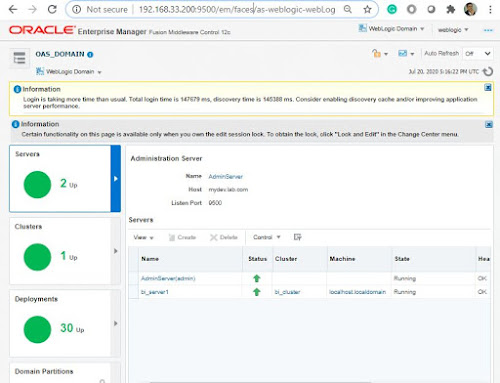

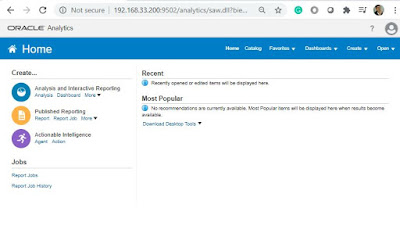
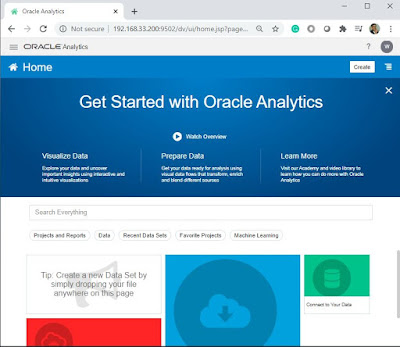

Comments
Post a Comment