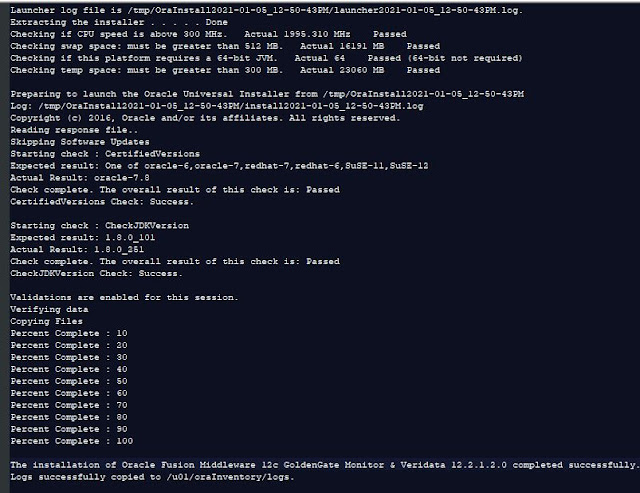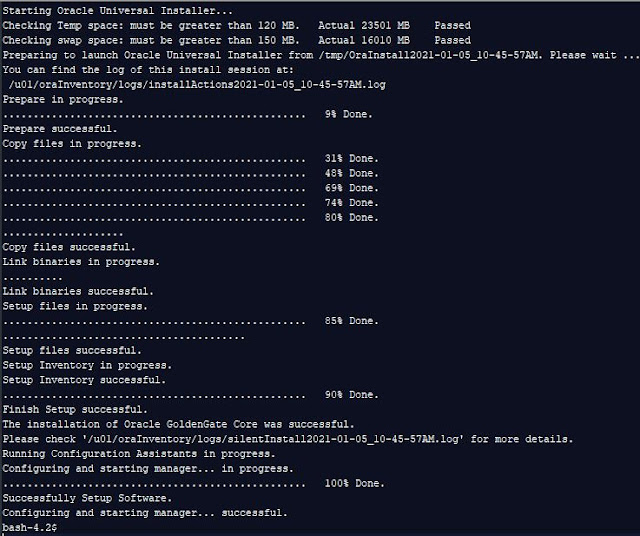Oracle Database SQL and PL/SQL Tricks and Tips

Oracle Database Tricks & Tips People in the Oracle technologies they always dealing with Oracle Database related queries, need some time help, best practices should be implement in the daily activities. Here are some common daily using SQL queries which work on 12c to 19c and later as well. SQL commands run on Oracle Database using sqlplus, sqldeveloper How to check user exists or not on Oracle DATABASE? select username from DBA_USERS; Find connected to which user? SQL> show user How to search for specific user in the Oracle Database? SELECT username from DBA_USERS where username like '%DEMO%'; USERNAME -------------------------------------------------------------------------------- DEMOADM How do you know RCU users account_status expired? Here we can query the username with 'PREFIX' containing word, and to know about EXPIRED account_status. set pagesize 100 column username format a25 Select username,...