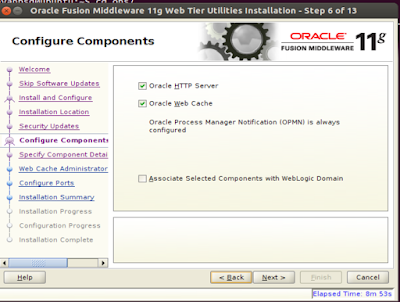Installing Oracle HTTP server on Ubuntu
Step 1: We need to download the Oracle webtier from the following location
Step 2: The Downloaded zip file need to be extracted.
Step 3: libaio packages should be installed on ubuntu
Step 4. kernel parameters needs to be updated as below
Open vi /etc/sysct.conf and append the following data at the end of the file
fs.aio-max-nr=1048576 fs.file-max=6815744 kernel.shmall=2097152 kernel.shmmni=4096 kernel.sem=250 32000 100 128 net.ipv4.ip_local_port_range=9000 65500 net.core.rmem_default=262144 net.core.rmem_max=4194304 net.core.wmem_default=262144 net.core.wmem_max=1048586 kernel.shmmax=2147483648 (this is system RAM in bytes)
Step 5: Because Ubuntu is not in the Oracle certification matrix so we can use ignore option as show below:
Run /runInstaller -jreLoc /path/to/jdk -ignoreSysPrereqs from Disk1 folder. And click on next.
Step 6: Run
./createCentralInventory.shfrom orainventory directory as suggested
in below window after that we have to click on ok on below window.
 | ||||||||||||
Step 9: It will ask you for new middleware home.
Step 11. Selcet next
Step 12: We have to give webcahce admin password
Step 14: Verify the system requirement and click on next.
Step16. Click on Finish
You can read the
'Successfully' in the message box that concludes over installation of OHS done !!!Step 17: We can access the OHS server after executing the ./opmnctl startall script which is located in below location.
/ohs/Middleware/Oracle_WT1/instances/instance1/bin$ ./opmnctl startall
Please share your experiences in the comment box given below.