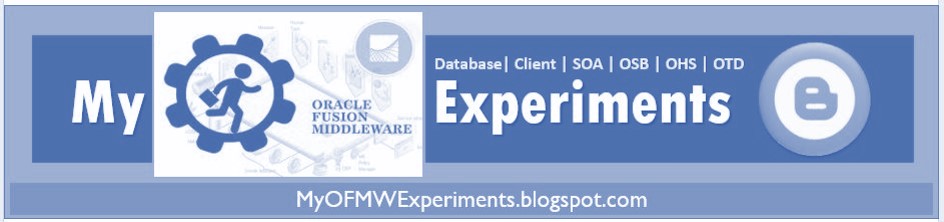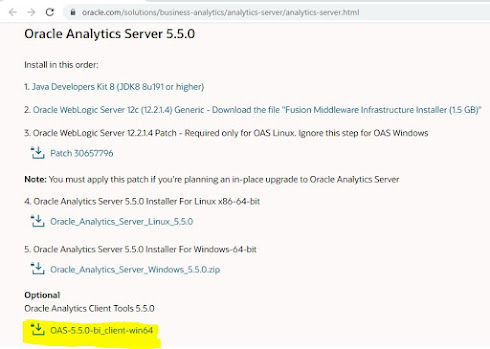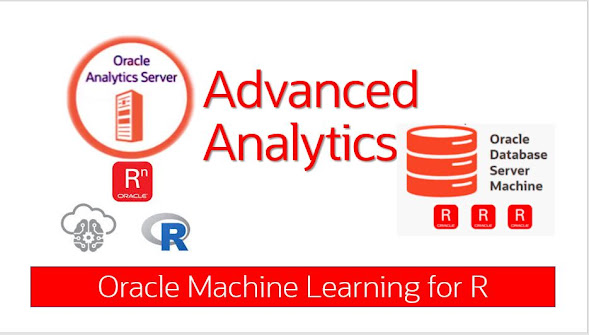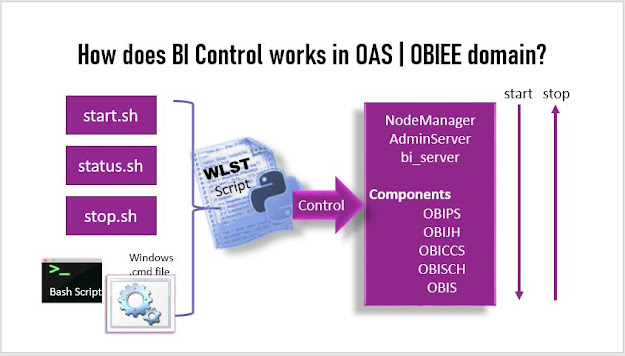Sunday, November 15, 2020
Installing Oracle Analytics Client Tools on Windows
Saturday, November 7, 2020
Advanced Analytics on OAS with R, R-packages
Installing R and R Packages on OAS 5.5.0
The main objective of this post is to give step-by-step "Installing of R and R-Packages" in an Oracle Analytics Server (OAS) 5.5.0. Similar steps were followed earlier on OBIEE environments as well.
Here I have the target installing platform is "Oracle Linux" same steps will work for all RHEL flavors.
What is R?
R is open-source programming language and it is specially designed as scripting environment for statistical computing and Visualization graphics. R programming evolving since 1994, as an alternative to SAS, SPSS, and other proprietary Statistical environments.R Environments with a rich set of packages to enhance productivity in businesses such as :
- Spatial Statistics
- Financial Market analysis
- Bioinformatics
- Social Network analysis
What is the purpose of this installation?
In the data Analytics, there is huge scope for external Logical SQL functions such as "EVALUATE_SCRIPT", "FORECAST", and "CLUSTER" feed input data to the standalone R-process or to Oracle R Enterprise. To use such powerful advanced analytics function, we must install either the R or Oracle R Enterprise external engine in your environment. Here is my story Oracle Analytics using R for Advanced Analytics. R is a widely used environment for statistical computing and graphics and can be used with many different data sources including external files or databases.Oracle R as a data miner helps the Business to formulate strategies and plan in advance for the possible road blockers. statistical models and quantitative analysis sits at the core of data science and measures past performance to predict the future.
Pre-requisites
* Locate the 'Rinstaller' folder in the OAS isntalll directory within the given path:For example on my VM:
/u01/fmw/bi/bifoundation/advanced_analytics/r-installer.zipThis r-installer.zip (R installer distribution) will be supporting Oracle Linux 6 and 7.x versions and also Windows versions.
unzip r-installer.zip -d /tmp/ cd /tmp/RinstallerAfter extraction, You can follow README.txt file.
Install of R 3.1.1 on Linux platform
The R installer needs to run from the root user.
Step 1: Set your proxy URL (specific to your company if exists) in the proxy.txt file. For example proxy.txt content as: proxy=http://www-proxy-company-url:80
Step 2: install the TexLive and TexInfo RPMs You can locate the rpm installers at : http://download.mostlylinux.com/7.0/x86_64/os/Packages/st/?C=S;O=A texlive-epsf-svn21461.2.7.4-32.el7.noarch.rpm and texinfo-tex-5.1-4.el7.x86_64.rpm
Confirm that required OL packages are (already exists in the Tex library path) installed.
[root@localhost tex-rpms]# rpm -qa | grep -i texinfo-tex texinfo-tex-5.1-5.el7.x86_64 [root@localhost tex-rpms]# rpm -qa | grep -i texlive-epsf texlive-epsf-svn21461.2.7.4-45.el7.noarchIf not installed try with the latest versions:
rpm -ivh texlive-epsf-svn21461.2.7.4.32.el7.noarch.rpm rpm -ivh texinfo-tex-5.1-4.el7.x86_64.rpm
Step 3: Install R 3.1.1 Check the Usage options for RInstaller:
./RInstaller.sh
Usage ./RInstaller { install | installpackages | uninstall }
Let's run install command option
./RInstaller.sh install respond to Y/n with yYou could see last screen ends as :
Installed: R.x86_64 0:3.1.1-2.el7 Dependency Installed: R-core.x86_64 0:3.1.1-2.el7 R-devel.x86_64 0:3.1.1-2.el7 libRmath.x86_64 0:3.1.1-2.el7 libRmath-devel.x86_64 0:3.1.1-2.el7 Complete! ################# Install of R 3.1.1 ...successful ######################
Step 4: Install R dependent packages for Advanced Analytics along with the OASAdvancedAnalytics R package
./RInstaller.sh installpackages Do you want to continue (y/n)yAnd at the end of the installation, you could see
################# R Dependency Package Install Complete ######################
Further readings:
Sunday, September 13, 2020
How to Control BI Services on OAS
Namaste!! Welcome back to My Oracle Fusion Middleware Experiments blog. This post is for Novice OAS domain users, who just started working on the OAS domain. You might face this issue when you have an OAS domain running which was configured by someone and you have newly joined the team, and due to some reason the Linux box rebooted!
Contents
- Introduction
- Prerequisites/Assumptions
- Control Flow
- Start, Stop, and Status of BI server
- Alternate Options
- Checking Status
- Troubleshooting: status STARTING forever
- Check WebLogic Server PID, JAVA_OPTION
- Summary
Introduction
OAS (Oracle Analytics Services) Domain is a WebLogic domain, that consists of AdminServer and bi_server as managed server which associated with five Business Intelligence (BI) components (OBIPS, OBIJH, OBICCS, OBISCH, OBIS). Arrangement of the components are shown in the image below.
Prerequisites/Assumptions
- Oracle Analytics Server installed or OBIEE (legacy)
- Connected database up and running
Control Flow
Starting and stopping of services follows the order as shown in the image below. The process started first will be stopped last.
Control is managed using the bash scripts start.sh (used for starting the servers), stop.sh (used for stopping the servers) and status.sh (used to find the status at any point of time) which internally call WLST script.
Start, Stop, and Status of BI server
- ./start.sh, ./stop.sh, ./status.sh
- Navigate to the OAS domain usually this will be in your Oracle Middleware Infrastructure installed path, then you have the 'user_projects/domains/oas_domain'
- Navigate to the bitools/bin directory from the oas_domain directory.
- -i <list of instances>, -r <restartIntervalSeconds>, -m <restartMaxValue>, -c <flush the cached credentials>
Alternate Options
- FMW (Fusion Middleware) is an alternative for starting and stopping BI server.
- Oracle Fusion Middleware offers complete support for development, deployment, and management.
- It provides Oracle WebLogic Server, an enterprise-ready Java application server that supports the deployment of mission-critical applications in a robust, secure, highly available, and scalable environment.
- Login to http://host_name:port/em for FMW control.
- FMW provides multiple options compared to cmd as shown in the image below.
Checking Status
Troubleshooting
1. Status STARTING forever
2. If ./stop.sh doesn't stop the server: failed to connect to Node manager
Check WebLogic Server PID, JAVA_OPTIONS
- Use the Linux ps command: ps –ef|grep oas_domain
- Java Utility to get Java process state with jps command: jps –lv |grep oas_domain