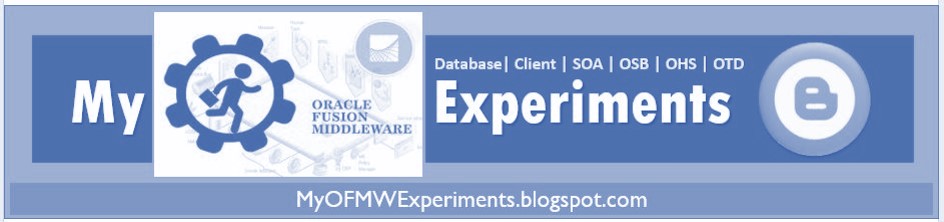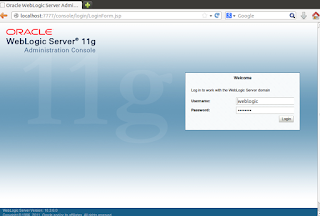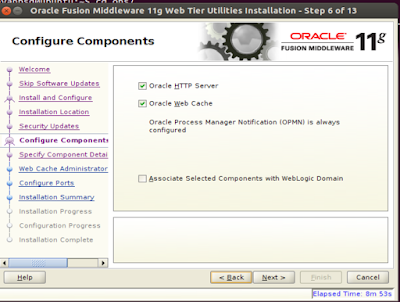Integrating Oracle HTTP server with WebLogic 11g
This post continues a series of learning OHS 11g installation and configurations. You can visit our previous blog posts for the following steps:Step 1: Install WebLogic 10.3.6.0 on Vagrant Ubuntu [Done!]
Step 2: Install Oracle HTTP server
Step 3: Edit mod_wl_ohs.conf which is located at /home/pavanbsd/ohs/Middleware/Oracle_WT1/instances/instance1/config/OHS/ohs1
LoadModule weblogic_module "${ORACLE_HOME}/ohs/modules/mod_wl_ohs.so"
WebLogicHost myweb1.vybhavatechnologies.com
WebLogicPort 7001
# Admin Server and EM
SetHandler weblogic-handler
WebLogicHost myweb1.vybhavatechnologies.com
WeblogicPort 7001
SetHandler weblogic-handler
WebLogicHost myweb1.vybhavatechnologies.com
WeblogicPort 7001
SetHandler weblogic-handler
WebLogicHost myweb1.vybhavatechnologies.com
WeblogicPort 7001
# Web Application
SetHandler weblogic-handler
WebLogicCluster myweb1.vybhavatechnologies.com:7011,myweb2.vybhavatechnologies.com:7011
include "/home/pavanbsd/ohs/Middleware/Oracle_WT1/instances/instance1/config/OHS/ohs1/mod_wl_ohs.confModify in httpd.conf file which is located in same location as mod_wl_ohs.conf file.
Step 5: At this step we have to start/restart the ohs server.
Go to /home/pavanbsd/ohs/Middleware/Oracle_WT1/instances/instance1/bin location and execute the below script. .
./opmnctl startall
Step 6: Now We can check the access of WebLogic console through ohs server in firebox.
I am successfully accessed my WebLogic Console through Ohs server. In the URL We must give Ohs server host and port .
http://ohs server ip:ohsport/console
Note: WebLogic server must be in Running state before accessing through Ohs server.
Please share your experiences in below comment box.