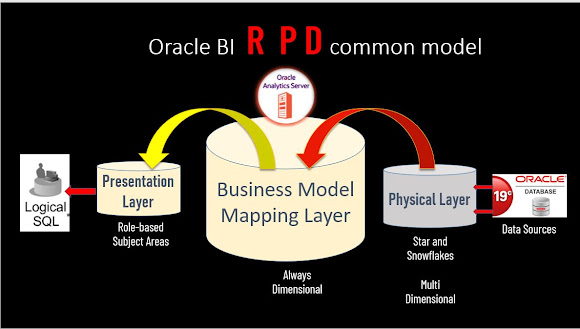Namaste!! Welcome to My "OFMW
Experiments" blog! In this COVID-19 Pandemic, (the Year 2020)critical time keeping myself busy in the new learnings and that too helpful in my workplace as well, here I've chosen topics as 'Oracle Analytics Server' (OAS) administering - RPD deployment.
The following diagram developed to understand the process of the Oracle Data Modeler, how it works on the BI platforms (OAS/OBIEE ) or on the OAC Cloud service as well.
In this post would like to
share the learning experiments which you can do as lab exercise as given examples.
- Uploading RPD files to BI platform
- Listing Connection pool of an RPD
- Update Connection pool of an existing RPD
- Download RPD File from existing BI server
let's start working on these
- Upload RPD Files This task is common for Oracle BI servers and Oracle Analytics services
- List of ConnectionPools
./datamodel.sh uploadrpd \ -I /tmp/rpds/myOFMWSample.rpd -W oracle123 \ -U weblogic -SI ssiEarlier in the OBIEE, you need to provide the hostname where it need to target the Bi server.
The datamodel.sh or .cmd is used for retrieving the list of Connection pools and the output transform to a
JSON file.
Command execution line 1:
./datamodel.sh listConnectionpool -SI ssi \ -U weblogic -P MyOFMW123 -S localhost.localdomain \ -V true -O /u01/rpd_cp.jsonFor more readability, I've broken this command into 3 lines. better you run in a single line.
3. Update the Connection pool from JSON File
On the OAS_domain or bi_domain, we can update the database details updated in a JSON file and the
'updateConnectionpool' command will be connected to the service instance and do the update of the connection
pool(s). where it takes the following parameters:
- Connection pool list inside a JSON file
- Service Instance
- WebLogic admin console username
- WebLogic admin password
- Server host which is running AdminServer
Command execution line 2:
./datamodel.sh updateConnectionpool -C /u02/rpd_cp_up.json \ -SI ssi -U weblogic -P MyOFMW123 -S localhost.loacldomain
Service Instance is: ssi
Operation successful.
Connection pool update completed successfully.
System exit code: 0
After updating of the Connection Pools
To verify the changes
./datamodel.sh listConnectionpool -SI ssi -U weblogic \ -P MyOFMW123 -S localhost.localdomain -V true -O /u01/rpd_cp01.json
How to download Repository from BI environment?
There are different options as online and offline download RPD file. The following will be the offline option
./datamodel.sh downloadrpd \ -O /u01/home/downloads/AnalyticsVisualization.rpd \ -W admin123 -U weblogic -P MyOFMW123 -SI ssi