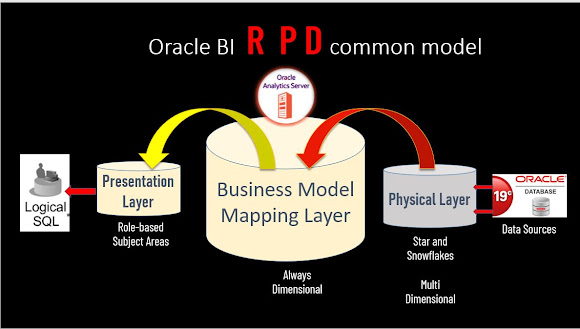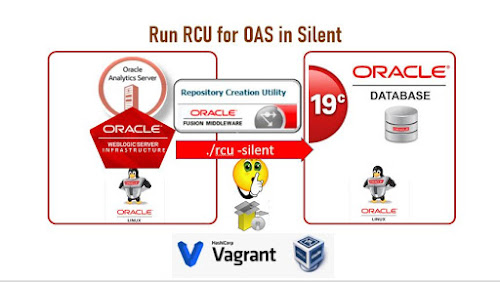Deploying Web Catalog on BI domain
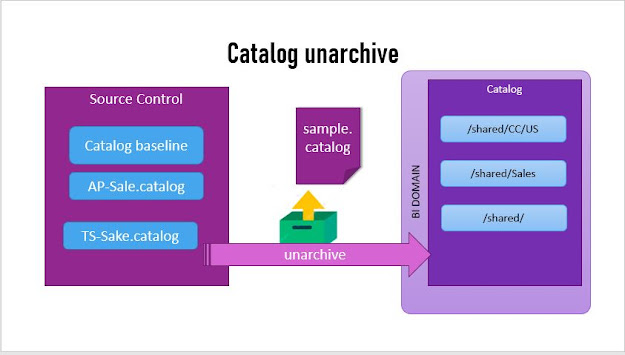
Namaste!! Welcome to 'My OFMW Experiments' blog!, Here in this post, I would like to explore more deeper about CLI tools available on Bi platform. Earlier in OBIEE there were multiple catalog files together can be deployed with BAR files. Now in OAS we have to use runcat.sh or runct.cmd script. that is present in the BI domain/bitools/bin directory. Deploying Web Catalog on OBIEE/OAS domain Help of runcat command The following is the OBIEE 12.2.1.4 Environment with the -help options. # Command : -help Catalog Manager understands commands in the following areas: Development To Production createFolder Creates folder in the catalog delete Deletes the given path from the catalog maintenanceMode Puts the catalog into or out of Maintenance Mode (aka ReadOnly) rehash Rehashes /users in the catalog rename Renames an item in the catalog report Generates a report on the conten...