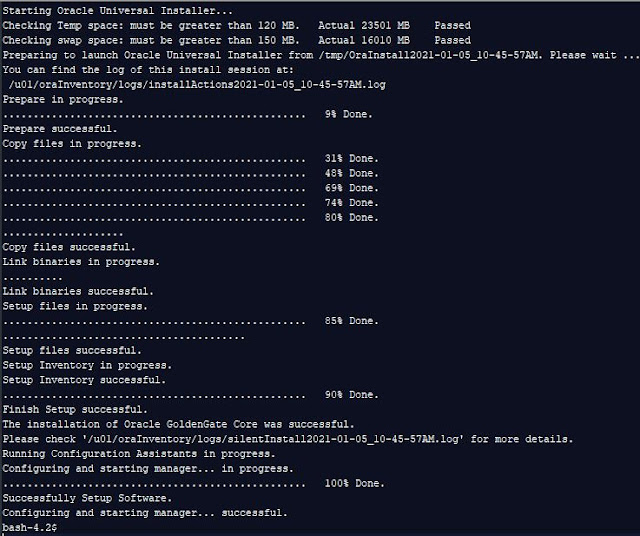Installation of Oracle Fusion Middleware 12c GoldenGate Monitor & Veridata
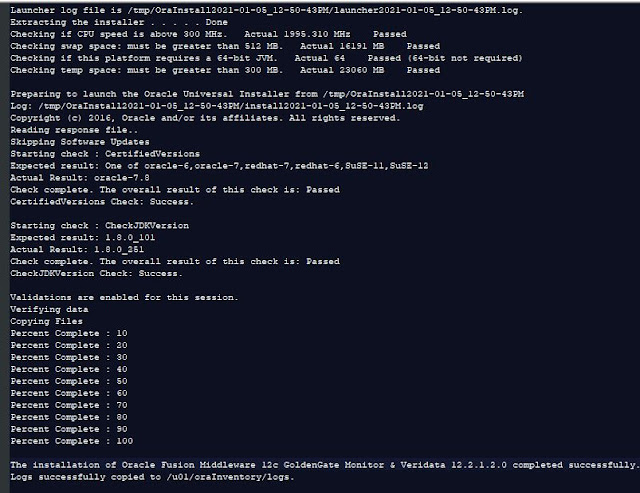
The objective of this blog post is the Installation of Oracle Goldengate Monitoring Agent in a silent mode. Here in this experiment, we will see the silent mode installation of Oracle Fusion Middleware 12c GoldenGate Monitor & Veridata 12.2.1.2.0 Pre-requisite Operating System: oracle-6,oracle-7,redhat-7,redhat-6,SuSE-11,SuSE-12 for this experiment used Oracle Linux 7.8 CPU speed is above 300 MHz Memory ; 8GB (min) Diskspace: as per your Data needs to pumped Temp space: must be greater than 300 MB. Swap space: must be greater than 512 MB The platform requires a 64-bit JVM Java version: 1.8.0_101 Database: Any database fine- for this choose Oracle Database 12c Environment Setup Create Response File #DO NOT CHANGE THIS. Response File Version=1.0.0.0.0 [GENERIC] #The oracle home location. This can be an existing Oracle Home or a new Oracle Home ORACLE_HOME=/u01/GG_MONITOR12212 INSTALL_TYPE=GoldenGate Monitor Agent Installation There could be a few important fields that need t...