Oracle Database 12c Client installation in Silent Mode
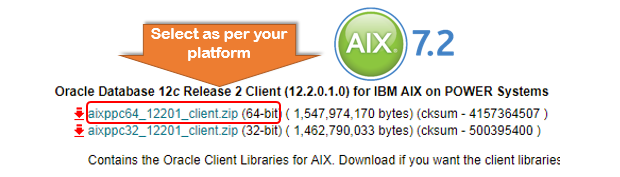
Namaste!! Welcome to 'My OFMW Experiments' blog! In this post, I would like to share my experiment that worked out for cooked recipes for those who are looking for silent mode installation of Oracle Client . where the applications need to use the connectivity to the Database and to execute SQL commands. How to Download the Oracle Database 12c client? Most of the Oracle Utilities projects using the Oracle Client. Where Oracle database uses 12c then in the application software stack uses same version of Oracle Client. Choosing the right platform specific downloads is important. Which are available on OTN and also on e-delivery. Here I've worked on Oracle 12.1.0.2 database and client then again on Oracle 12.2.0.1 database and client combinations. Using VNC viewer we can install the software media but if you don't have that service available that alternative is silent mode installation. Make sure your OS have the unzip command for uncompressed. Now, unzip the do...